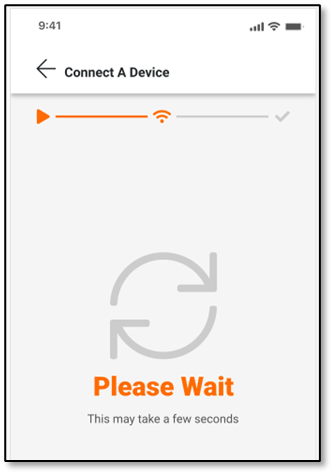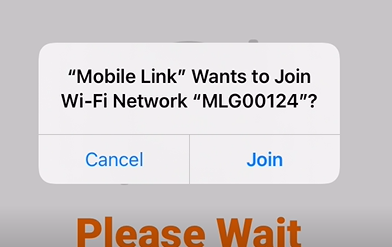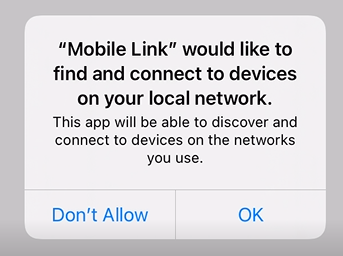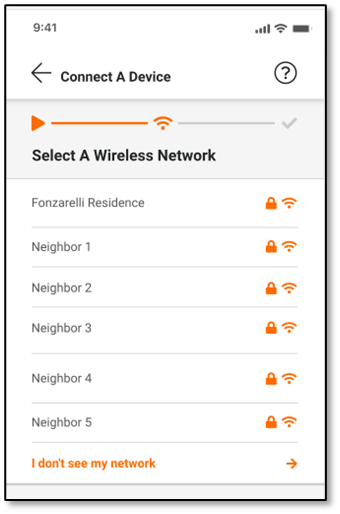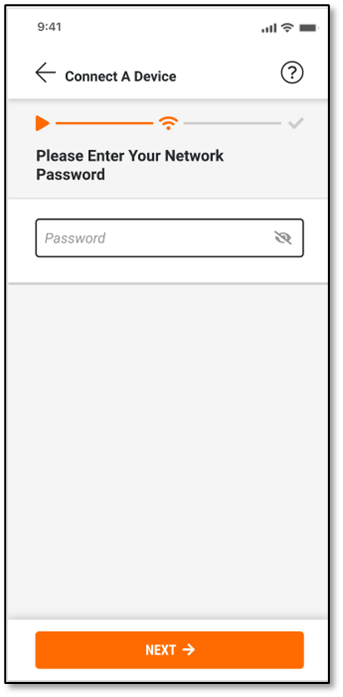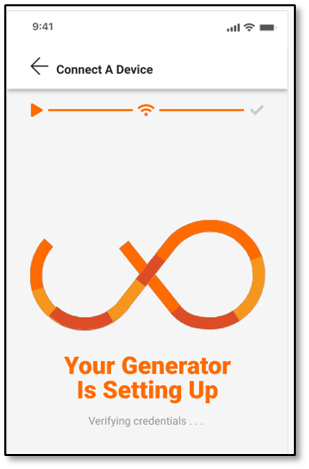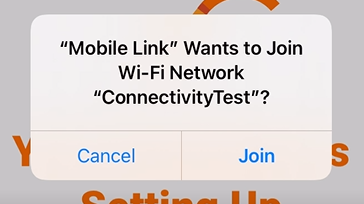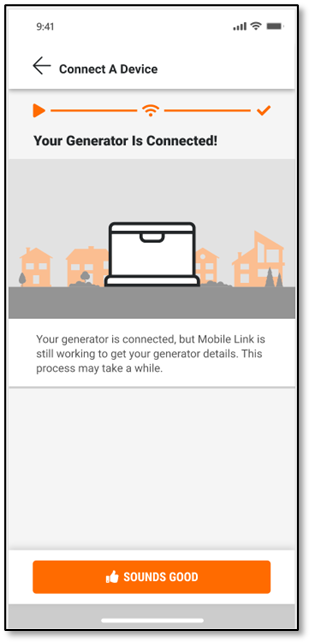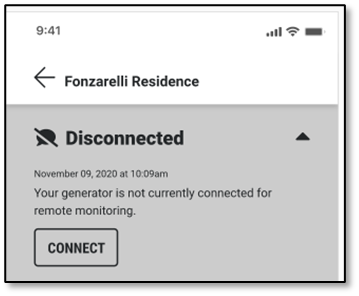How to Reconnect Your Generator to WIFI? Generator that was connected but has disconnected.
 Important Note: The instruction sheet below is designed for WIFI Reconnection for generator's that have have been connected to WIFI successfully at least once, and that have Onboard WIFI.
Important Note: The instruction sheet below is designed for WIFI Reconnection for generator's that have have been connected to WIFI successfully at least once, and that have Onboard WIFI.
WIFI RECONNECTION:
1. Open your Mobile Link App from your Smart Device. |
|
2. Click on the generator card that states Disconnected.
|
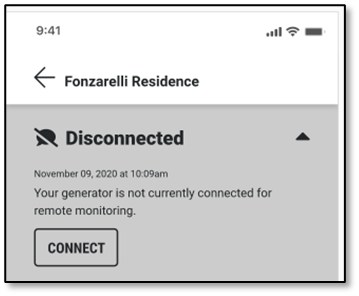 |
| 4. Click on the CONNECT button. | |
| 5. Confirm you have the items below, then head out to your generator and open the lid: a. Generator Key b. Smart Device (Mobile Phone/iPad/Tablet) c. Wi-Fi password |
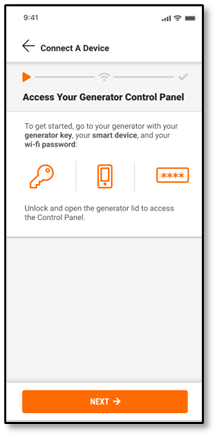 |
| 6.Click the NEXT button and you will see this Please Wait for a few seconds while the app attempts to connect to the MLG network. | 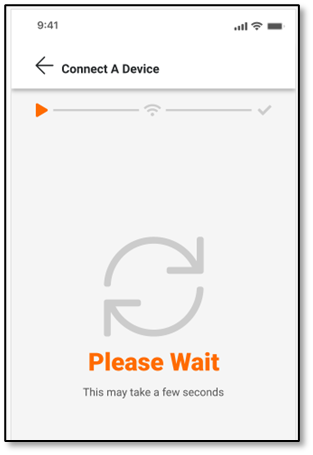 |
7. After “Please Wait” the Control Panel says: 8. Click the option displayed (most likely READY TO RUN)
9. Then on the generator Control Panel, |
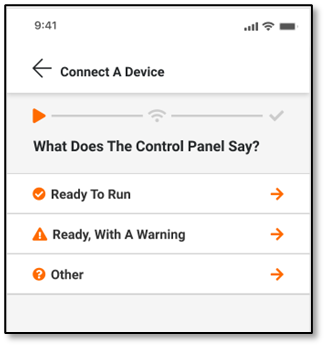 |
10. On the generator Control Panel,
Note: In some cases WIFI SETUP may be displayed in place of the WIFI menu item. In this scenario, select the WIFI SETUP option and press ENTER. The Control Panel will display SETUP WIFI? Press the UP ARROW to display the YES option, then press ENTER. The screen and setups provided in Step 11 can be ignored. |
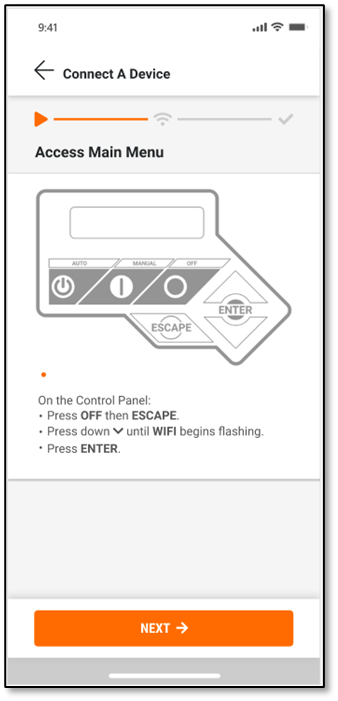 |
11. The Control Panel will display SEARCHING.
|
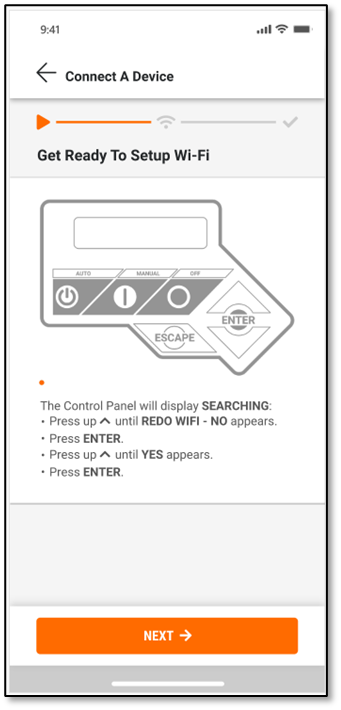 |
| 12. The Control Panel may display CONNECTING TO WI-FI briefly, then SET TO AP MODE (this could stay on the panel for up to two minutes). Once SET-UP WI-FI NOW! Is displayed, your generator is ready to connect. |
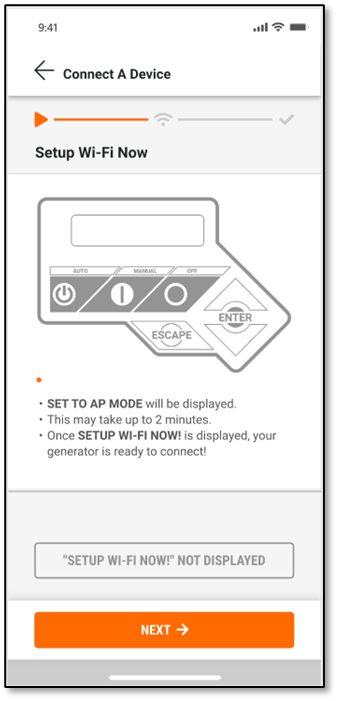 |
13. User will see a Please Wait screen for a few seconds. |
|
14. User may be asked again if you want to connect to your local network, click OK.
Choose your Home Wireless Network and enter their Password. Click NEXT. |
|
15. Generator is now setting up/verifying the credentials.
|
|
16. Your Generator is Connected!
17. Clicking SOUNDS GOOD, will be return to the generator card which will now show a status of “Working On It.” |
|
Related Articles
How to reconnect a generator to a Wi-Fi network or a new network using Mobile Link Setup App
Below is a helpful video that will guide you through the process of connecting a generator to a Wi-Fi network. This process includes the new process of connecting a generator with Mobile Link Setup. If you would like to open the video tutorial in a ...Wifi Issues and Network Issues
Generators For Sale excels in providing reliable backup power solutions. We ensure that your backup power solution is always ready to run in emergency situations. One of the key benefits of owning a Generac Generator is Fleet Monitoring. Fleet ...Fleet Monitoring Features - LTE Cellular or Wifi Remote Monitor
FLEET FEATURES Features Active FREE Generator status yes yes iOS and Android yes yes Monthly email summary yes yes Email, text and push* notifications yes Fuel level** yes Maintenance schedules yes Exercise time yes Maintenance due by yes Status ...What does "Ready to Run" email mean?
The root cause of the Ready to Run messages repeating is due to the Mobile Link Ethernet or LTE Accessory rebooting to re-establish a connection (or the control panel itself). Each time your device reboots and comes back online it delivers the last ...My generator is running. How do I know if I am in outage?
How to Know If You're in a Power Outage When Your Generator Is On It's possible to be in a power outage without realizing it. To determine if you're experiencing an actual outage, be aware that your generator needs to detect a loss of power for at ...