How to Reset Mobile Link Password?
How to Reset Mobile Link Password
1. Go to the Mobile link website: https://app.mobilelinkgen.com/It is not uncommon for a Mobile Link user to forget or require a change to be made to the password used for their Mobile Link Account. The password for a Mobile Link account can be changed from the Welcome Back! page which displays after entering the login email address (User ID), on the website. For security purposes, a verification code is sent to the new email address provided during this process. It is required to have access to this email before you start, the codes do expire.
To reset or update the password used for a Mobile Link Account:
- Open a web browser, navigate to and log in to the Mobile Link website by entering the account email address, then click NEXT.
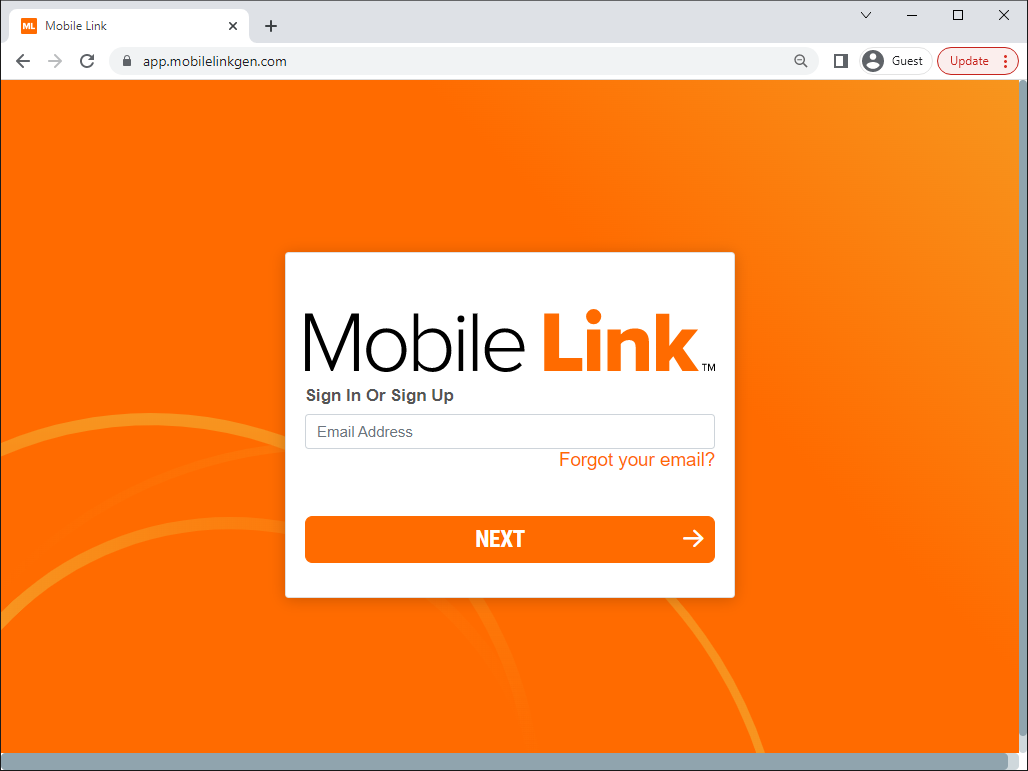
- Click the RESET PASSWORD button at the bottom of the window

- Click the Send Verification Code button.
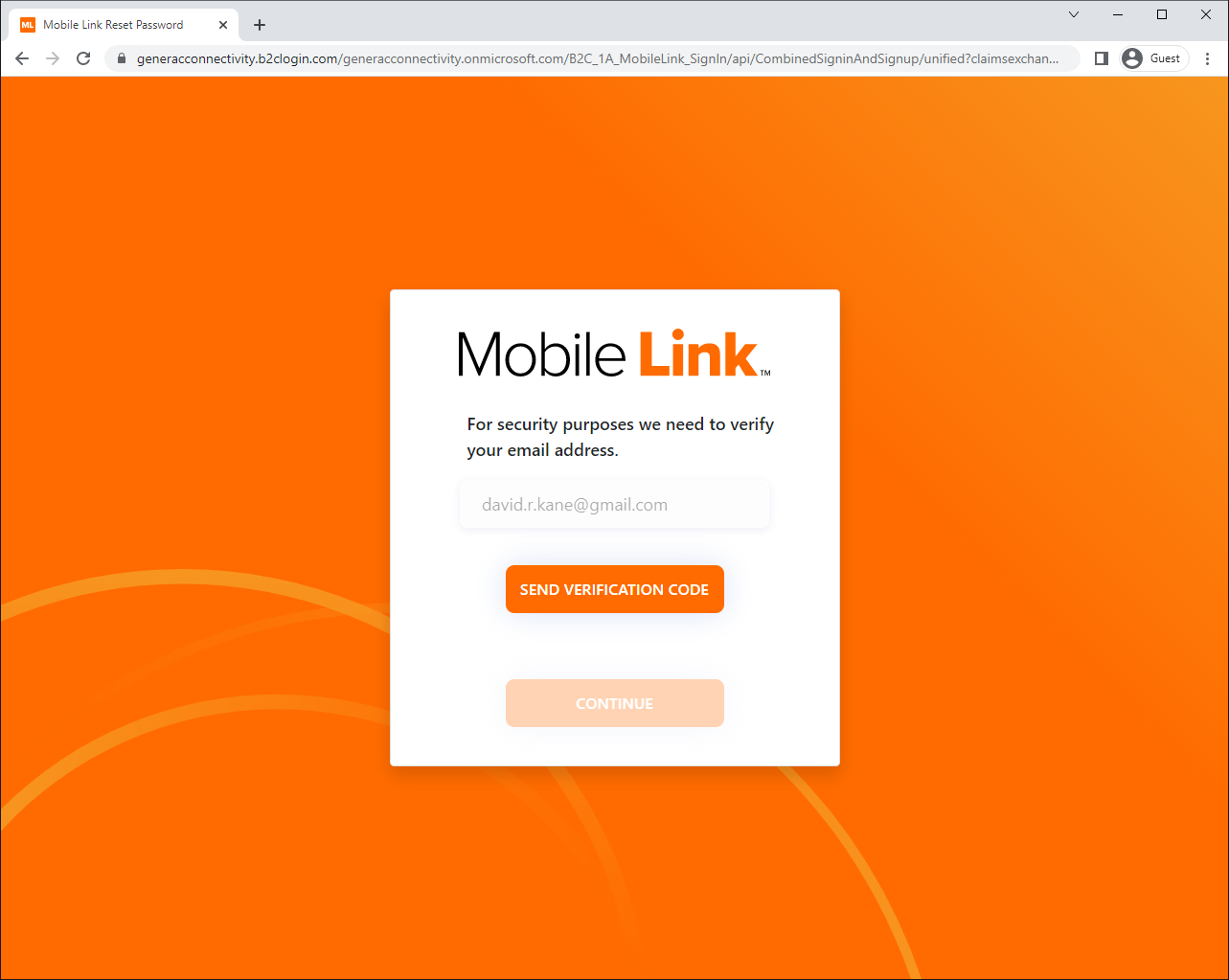
- Enter the verification code and click Continue
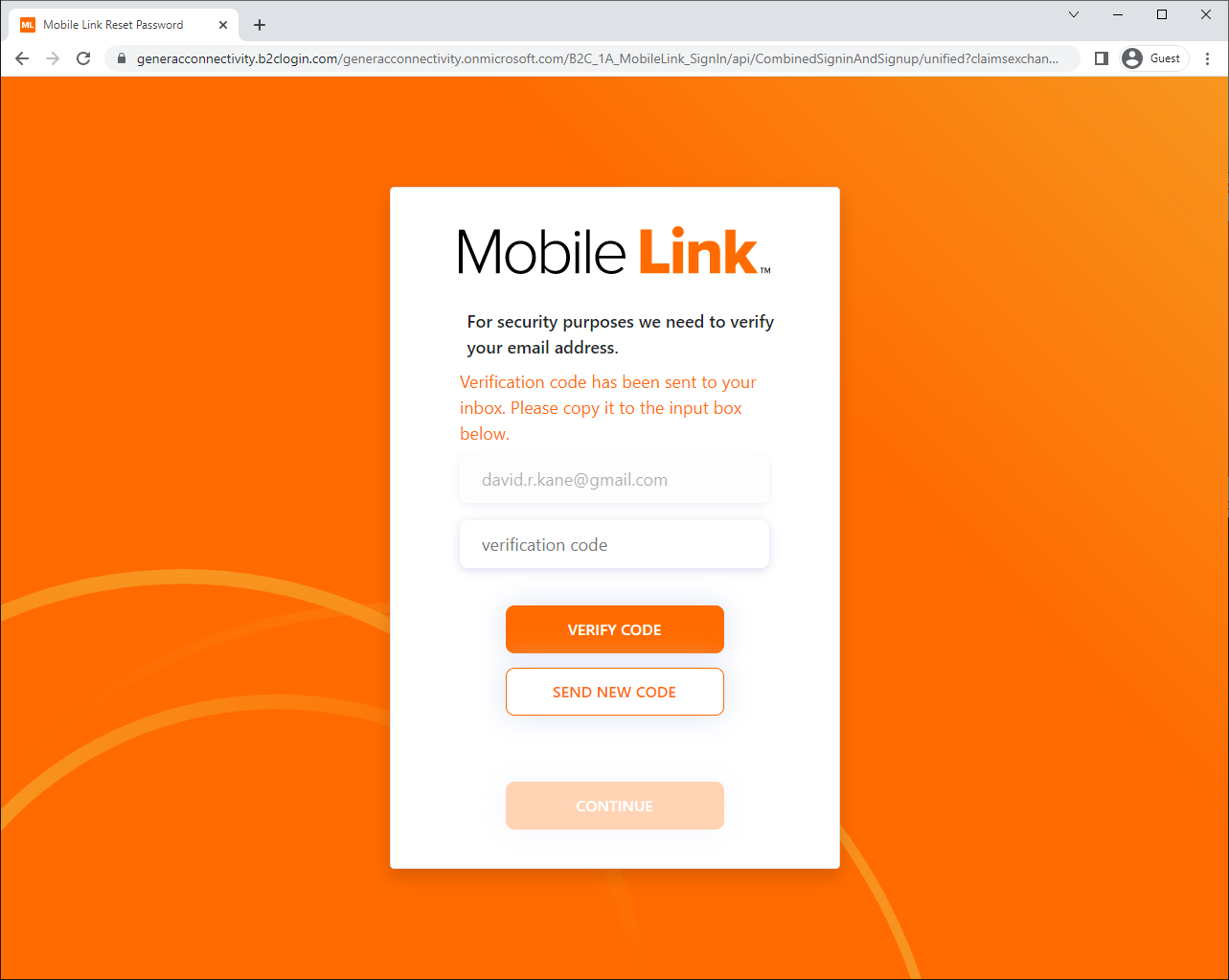
Note: The verification code is sent to the email address that was provided in Step 1. Access that email account to retrieve the required verification code. If the email is not found or expires before it is entered, click Send New Code to have a new verification code sent to that email address. - Enter and confirm the desired new password
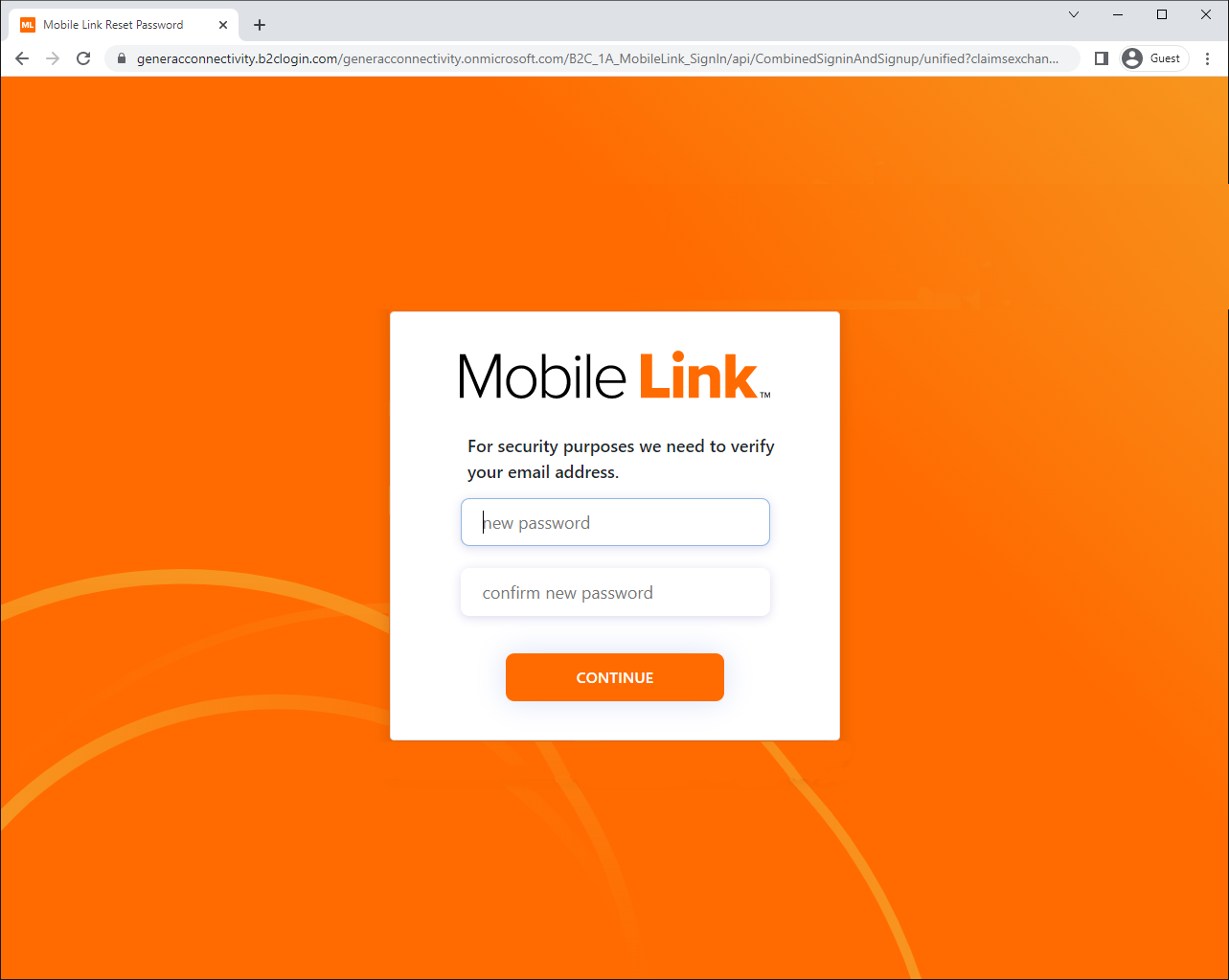
Note: New password must be at least 8 characters in length but can be any combination of letters, numbers, or symbols - The password has now been successfully updated.
Note: If the account is already logged into the app on a mobile device, please log out and log in with the new password.
Related Articles
Setting up MobileLink Alerts
When setting up your MobileLink account, you may receive up to two separate emails. One will have your welcome to MobileLink and a temporary password, the second email will only apply if you have a Generac dealer monitoring the unit as well and ...How to reconnect a generator to a Wi-Fi network or a new network using Mobile Link Setup App
Below is a helpful video that will guide you through the process of connecting a generator to a Wi-Fi network. This process includes the new process of connecting a generator with Mobile Link Setup. If you would like to open the video tutorial in a ...How to reset maintenance interval on evolution/sync 2.0 unit
How to Reset Maintenance Interval on Evolution/Sync 2.0 Unit Disclaimer: Resetting the maintenance interval is a procedure that should be undertaken with caution. Regular maintenance is essential to comply with warranty requirements. Failure to ...What does "Ready to Run" email mean?
The root cause of the Ready to Run messages repeating is due to the Mobile Link Ethernet or LTE Accessory rebooting to re-establish a connection (or the control panel itself). Each time your device reboots and comes back online it delivers the last ...Enrollment Request
When you get enrolled into Fleet you will get the following email, this will be to grant access to your service dealer to receive notifications about your unit. You MUST click on "Please APPROVE or decline this request." After this a new website tab ...